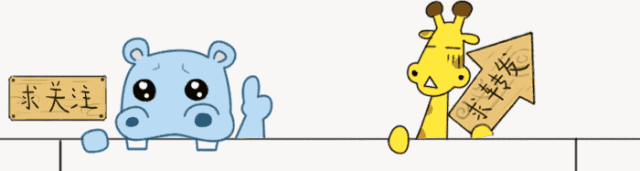
本次实例将图片或文字分解成粒子。是先将图片或者文字画在canvas上,然后通过画布对象的getImageData获取到画布上的所有像素点,也就是imageData对象的data数组,存放着画布的所有像素的rgba值。
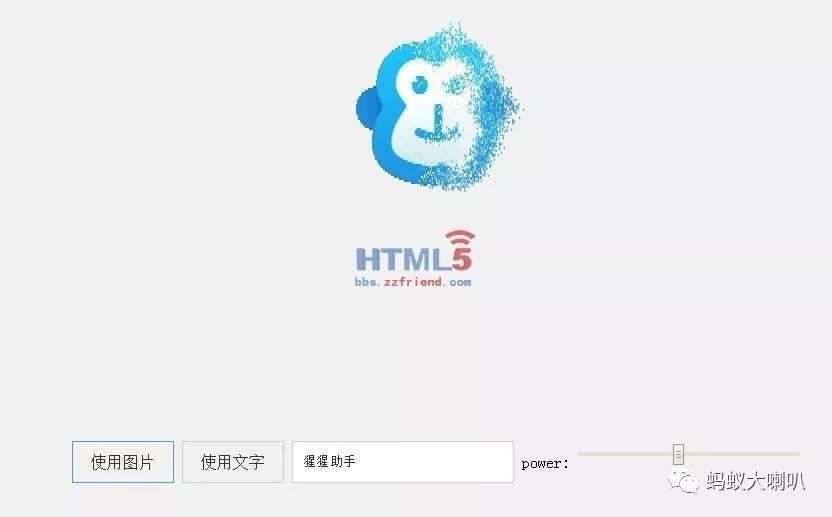
然后再遍历像素点,获取到当前像素点的rgba的a值也就是alpha透明度不为0,我直接舍弃了地透明度的,所以我写的判断是直接大于125就行了,255为不透明。
获取到粒子的位置后,就实例化出粒子对象,代码如下:
ctx.drawImage(img,this.imgx,this.imgy,img.width,img.height);
var imgData=ctx.getImageData(this.imgx,this.imgy,img.width,img.height);
for(var x=0;x<img.width;x+=particleSize_x){
for(var y=0;y<img.height;y+=particleSize_y){
var i=(y*imgData.width+x)*4;
if(imgData.data[i+3]>=125){
var color="rgba("+imgData.data<i>+","+imgData.data[i+1]+","+imgData.data[i+2]+","+imgData.data[i+3]+")";
var x_random=x+Math.random()*20,
vx=-Math.random()*200+400,
y_random=img.height/2-Math.random()*40+20,
vy;
if(y_random<this.imgy+img.height/2){
vy=Math.random()*300;
}else{
vy=-Math.random()*300;
}
particleArray.push(new Particle(x_random+this.imgx,y_random+this.imgy,x+this.imgx,y+this.imgy,vx,vy,color));
particleArray[particleArray.length-1].drawSelf();
}
}
}
将实例化的粒子对象扔进一个数组里保存起来。然后执行动画循环。
particleArray.sort(function(a,b){
return a.ex-b.ex;
});
if(!this.isInit){
this.isInit=true;
animate(function(tickTime){
if(animateArray.length<particleArray.length){
if(that.end>(particleArray.length-1)){
that.end=(particleArray.length-1)
}
animateArray=animateArray.concat(particleArray.slice(that.start,that.end))
that.start+=that.ite;
that.end+=that.ite;
}
animateArray.forEach(function(i){
this.update(tickTime);
})
})
}
animate方法的回调即为每次画布逐帧循环时调用的方法,其中animateArray就是真正用于放置于循环舞台的粒子对象,也就是上面demo中看到的从左到右一个一个粒子出现的效果,其实就是从particleArray中取粒子对象,在每一帧中扔几十个进animateArray中,所以就有了粒子一个一个出来的效果。
animate方法代码如下:
var tickTime=16;
function animate(tick){
if(typeof tick=="function"){
var tickTime=16;
ctx.clearRect(0,0,canvas.width,canvas.height);
tick(tickTime);
RAF(function(){
animate(tick)
})
}
}
这个代码就比较简单了,设置每一帧之间的时间差,我一般是设成16毫秒,这个就自己看哈,给tick方法传参循环。
在逐帧循环回调中,触发每个粒子对象的update,其中粒子的运动函数,绘画函数全部会由update函数触发。
下面这个是粒子对象的封装,其中x,y为粒子的位置,ex,ey为粒子的目标位置,vx,vy为粒子的速度,color为粒子的颜色,particleSize为粒子的大小,stop是粒子是否静止,maxCheckTimes和checkLength和checkTimes是检测粒子是否静止的属性,因为粒子在运动的时候,位置是无时无刻都在变化,所以是没有绝对静止的,所以需要手动检测是否约等于静止,然后再给予粒子静止状态,当粒子与目标位置的距离小于checkLength,并且在连续10帧的检测都粒子与距离目标都是小于checkLength,则说明粒子约等于静止了,将粒子的stop属性置为true,再接下来的动画逐帧循环中,对于stop为true的粒子则不进行运动计算:
function Particle(x,y,ex,ey,vx,vy,color){
this.x=x;
this.y=y;
this.ex=ex;
this.ey=ey;
this.vx=vx;
this.vy=vy;
this.a=1500;
this.color=color;
this.width=particleSize_x;
this.height=particleSize_y;
this.stop=false;this.maxCheckTimes=10;
this.checkLength=5;
this.checkTimes=0;
}
var oldColor="";
Particle.prototype={
constructor:Particle,
drawSelf:function(){
if(oldColor!=this.color){
ctx.fillStyle=this.color;
oldColor=this.color
}
ctx.fillRect(this.x-this.width/2,this.y-this.height/2,this.width,this.height);
},
update:function(tickTime){
if(this.stop){
this.x=this.ex;
this.y=this.ey;
}else{
tickTime=tickTime/1000;
var cx=this.ex-this.x;
var cy=this.ey-this.y;
var angle=Math.atan(cy/cx);
var ax=Math.abs(this.a*Math.cos(angle));
ax=this.x>this.ex?-ax:ax
var ay=Math.abs(this.a*Math.sin(angle));
ay=this.y>this.ey?-ay:ay;
this.vx+=ax*tickTime;
this.vy+=ay*tickTime;
this.vx=~~this.vx*0.95;
this.vy=~~this.vy*0.95;
this.x+=this.vx*tickTime;
this.y+=this.vy*tickTime;
if(Math.abs(this.x-this.ex)<=this.checkLength&&Math.abs(this.y-this.ey)<=this.checkLength){
this.checkTimes++;
if(this.checkTimes>=this.maxCheckTimes){
this.stop=true;
}
}else{
this.checkTimes=0
}
}
this.drawSelf();
this._checkMouse();
},
_checkMouse:function(){
if(!mouseX){
if(this.recordX){
this.stop=false;
this.checkTimes=0;
this.a=1500;
this.ex=this.recordX;
this.ey=this.recordY;
this.recordX=null;
this.recordY=null;
}
return;
}
var distance=Math.sqrt(Math.pow(mouseX-this.x,2)+Math.pow(mouseY-this.y,2));
var angle=Math.atan((mouseY-this.y)/(mouseX-this.x));
if(distance<mouseRadius){
this.stop=false;
this.checkTimes=0;
if(!this.recordX){
this.recordX=this.ex;
this.recordY=this.ey;
}
this.a=2000;
var xc=Math.abs((mouseRadius-distance)*Math.cos(angle));
var yc=Math.abs((mouseRadius-distance)*Math.sin(angle));
xc=mouseX>this.x?-xc:xc;
yc=mouseY>this.y?-yc:yc;
this.ex=this.x+xc;
this.ey=this.y+yc;
}else{
if(this.recordX){
this.stop=false;
this.checkTimes=0;
this.a=1500;
this.ex=this.recordX;
this.ey=this.recordY;
this.recordX=null;
this.recordY=null;
}
}
}
};
粒子的方法中,drawself为粒子的绘制自身的方法,画布的绘制对象的方法的调用次数越少,对整个动画的性能提升越大。因此,把粒子画成正方形,因为画正方形只需调用一个fillRect方法,而如果画圆形则需要先调用beginPath开始路径的绘制,再调用arc绘制路径,最后再通过fill填充颜色。性能方面肯定是画正方形性能更好,于是直接用fillRect。而也对粒子的color进行缓存,如果连续绘制的多个粒子颜色相同,就不用重复调用fillStyle方法更新画笔颜色。
然后是update方法,这个方法是粒子运动的核心,但是原理很简单,就是一些简单的运动学知识,获取到粒子与目标点夹角的角度,通过角度将粒子的加速度分解为水平和垂直加速度,再计算出粒子在新的一帧的水平速度和垂直速度,然后再通过新的速度计算出粒子新的位置,最后再绘制出来。update方法底部的if else则是判断粒子是否静止的代码。
粒子的最后一个方法,checkmouse其实就是检测鼠标位置,如果粒子跟鼠标的距离小于15,则将粒子的目标位置置于与鼠标距离为15的地方,为了保证鼠标移开后粒子还能回到原来的地方,所以用了个recordX和recordY来记录粒子初始的位置,当鼠标离开粒子时,重置粒子的目标位置。从而让粒子回到原来的位置。
下载源码,请点击阅读原文。
↓↓↓↓↓↓
文章评论