在我们实现自动化的过程中经常遇到有些动作没法完成,比如遇到上传功能,这个就有windows窗口的弹出,而我们用的是web自动化工具,所以就有局限性了,这时,我们就可以用Autoit工具去实现它,下面就简单介绍下:
1)安装 setup.exe
2)录制工具在下面这个路径

3)录制
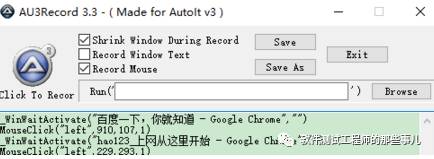
4)没法直接回放,需要保存脚本,再编译下
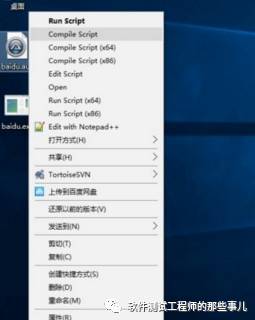
5)网页保持之前的最大化去操作。这个工具是基于坐标来实现的,所以弊端还是很大,比如你录制的放在别人的电脑上,由于分辨率不同录制的也就不同了。
6)Autoit的元素识别功能,这个很重要
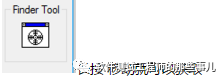
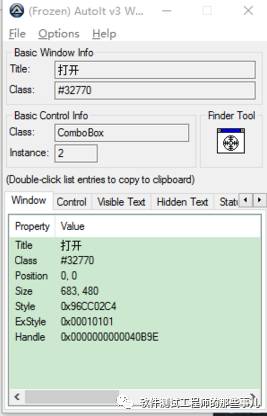
长按 移动就可以获取
这个元素很重要这是一个唯一属性

7)了解更多我们可以去开始菜单,这里有个手册
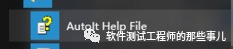
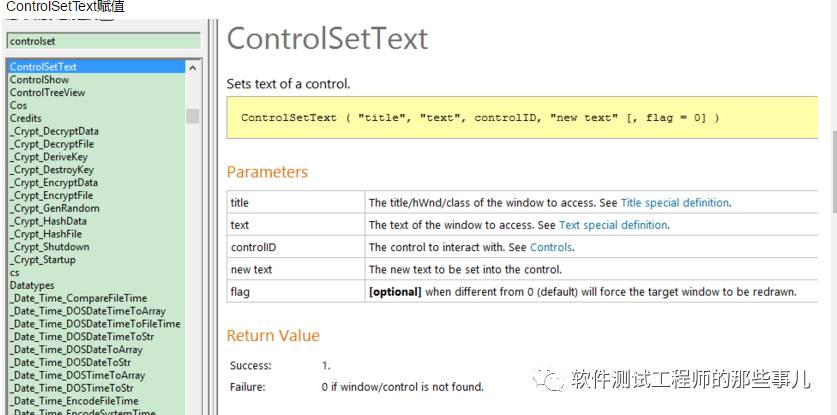
ControlClick点击
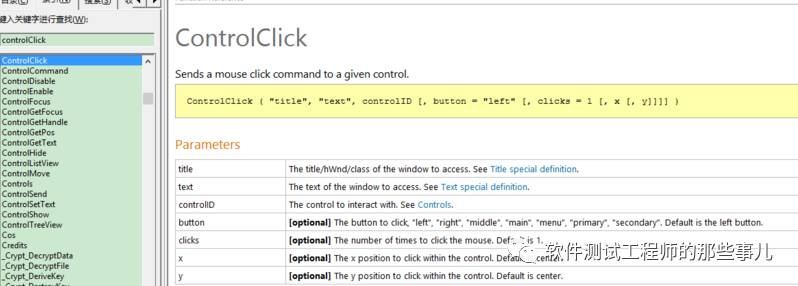
package testng_study;
import java.io.IOException;
import org.openqa.selenium.By;
import org.openqa.selenium.WebDriver;
import org.openqa.selenium.chrome.ChromeDriver;
import org.testng.annotations.AfterMethod;
import org.testng.annotations.BeforeMethod;
import org.testng.annotations.Test;
public class Audiot {
private WebDriver driver;
private String url;
@BeforeMethod
public void beforeMethod() {
System.out.println("beforeMethod");
System.setProperty("webdriver.chrome.driver",
"C:\\Driver\\chromedriver.exe");
driver = new ChromeDriver(); // 初始化chrome
url = "file:///C:/Users/Lipin/workspace/guoliping_selenium/content/autotest.html";
}
@Test
public void test001() {
System.out.println("test001");
driver.get(url);
driver.findElement(By.name("file")).click();
autoit("D:\\Autoit\\upload.exe");
}
private void autoit(String cmd) {
// TODO Auto-generated method stub
try {
System.out.println("autoit");
Runtime.getRuntime().exec(cmd);
} catch (IOException e) {
e.printStackTrace();
}
}
@AfterMethod
public void afterMethod() throws InterruptedException {
Thread.sleep(3000);
driver.quit();
}
}
关注更多!!!!

文章评论